e-Order Upload Process
Rev. 02/20/2024
|
Attorneys, trustees, and the US Trustee must upload proposed orders directly to the ECF system. |
Proposed Order Requirements
Technical
- Saved in PDF format with no security restrictions.
- The court highly recommends creating proposed orders using a word processing application such as Word.
Formatting
- Standard paper size (8 1/2 x 11)
- Margins:
- First page
- Top 3"
- Bottom 1"
- Subsequent Pages
- Top 1"
- Bottom 1"
- First page
- End of Order:
- Include an ending notation to signify that the entire body of the proposed order is included. Below the last paragraph:
- Insert one blank line; and
- Center and Type ##END OF ORDER##
- Do not include the text "So Order"
- Do not include a signature line for the judge.
- Include an ending notation to signify that the entire body of the proposed order is included. Below the last paragraph:
- The proposed order and all exhibits must be uploaded as one PDF document.
- PDF document file size must not exceed 5MB.
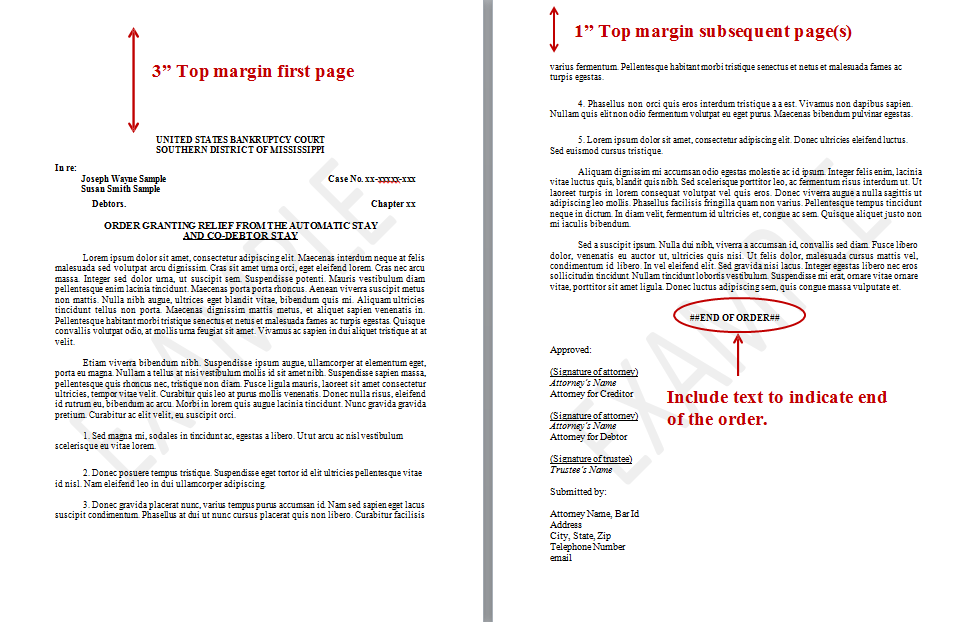
Upload Process
Order Types:
- Single Order: Proposed order that relates to a document or pleading filed in a case.
- Sua Sponte Order: Proposed order that does not relate to a document or pleading filed in a case.
Single Order Upload
- Available under the Bankruptcy and Adversary menus.
- Requires the filer to relate the proposed order to the matter filed in a case.
- Use the single order upload process when the order resolves the related matter (litigation).
|
1. Select the Event: Bankruptcy Case: [Bankruptcy > Order Upload] Adversary proceeding: [Adversary > Order Upload] |
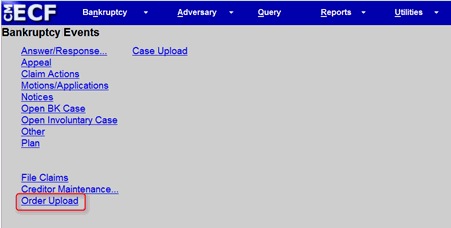 |
|
2. Select Single Order Upload |
 |
|
3. Input case number; click [Next] |
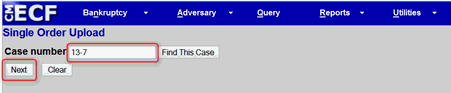 |
|
4a. Input related document number; click [Next] Leave the document number field blank, if the number is unknown. |
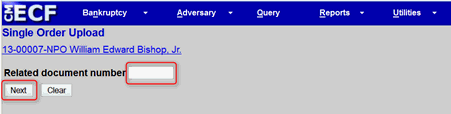 |
|
4b. When the document number field is blank, the search screen displays. Select a document category, if unknown, select all the categories; click [Next] |
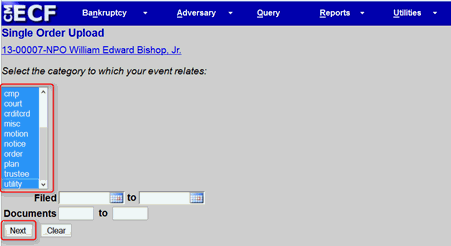 |
|
4c. Check the box next to the related document; click [Next] |
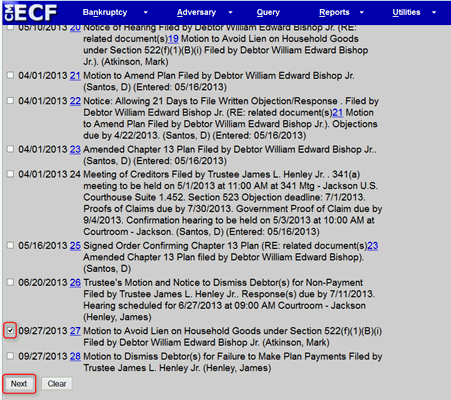 |
|
5. Select an Order type When the order type is hearing scheduled or hearing held, input the hearing date and time; click [Next] |
Example with hearing information 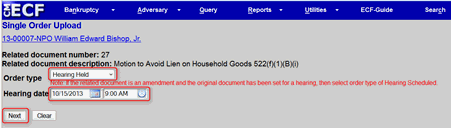
Example without hearing information 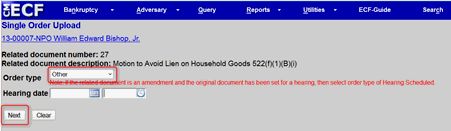
|
|
Order types |
Agreed Order – Proposed order signed by all parties and a hearing was not scheduled or held. Hearing Held – Proposed order resulting from a previous hearing. Hearing Scheduled – Proposed order requiring a hearing. Other – Any other type of proposed order. |
|
6. Click Browse to attach the proposed order; click [Next] Do not upload an attachment |
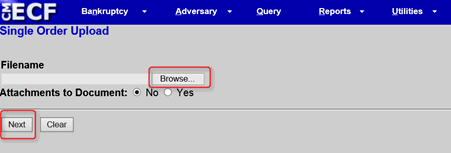 |
|
7. The order upload confirmation screen displays the assigned Order Id #. To view the proposed order click the order ID number. To submit another order, click Upload another order? |

|
Sua Sponte Order Upload
- Available under the Bankruptcy and Adversary menus.
- Use the Sua Sponte Order process when the order relates to a matter but does not resolve the litigation.
|
1. Select the event: Bankruptcy Case: Bankruptcy > Order Upload Adversary Proceeding: Adversary > Order Upload |
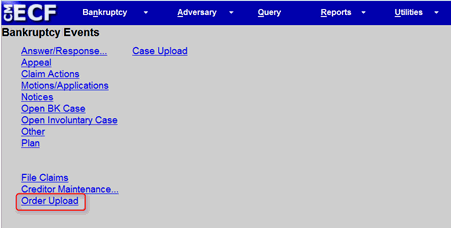 |
|
2. Select Sua Sponte Order Upload |
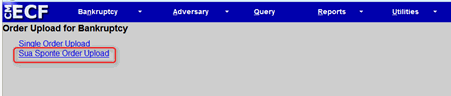 |
|
3a. Select Order type |
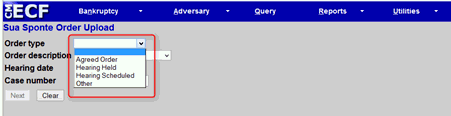 |
|
Order types |
Agreed Order – Proposed order signed by all parties and a hearing was not scheduled or held. Hearing Held – Proposed order resulting from a previous hearing. Hearing Scheduled – Proposed order requiring a hearing. Other – Any other type of proposed order. |
|
3b. Select Order Description |
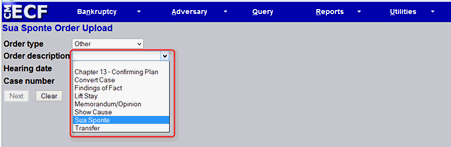
|
|
3c. Input hearing date (if applicable); Input case number; click [Next] |
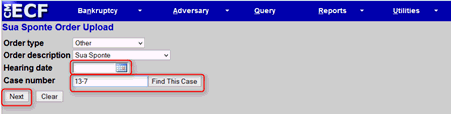
|
|
4. Click [Next] |

|
|
5. Click Browse to attach proposed order; click [Next] Do not upload attachments |
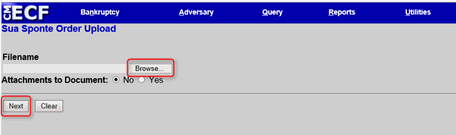 |
|
6. The order upload confirmation screen displays the Order Id #. To view the proposed order click the order ID number. To upload another order click Upload another order? |
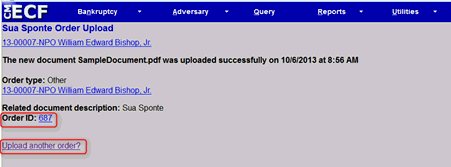 |